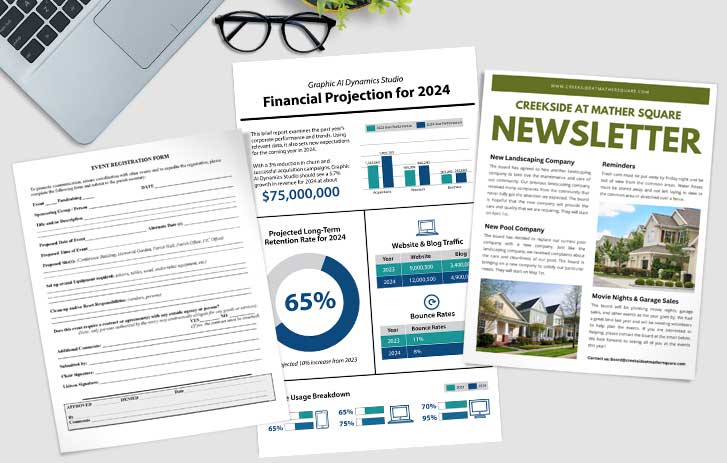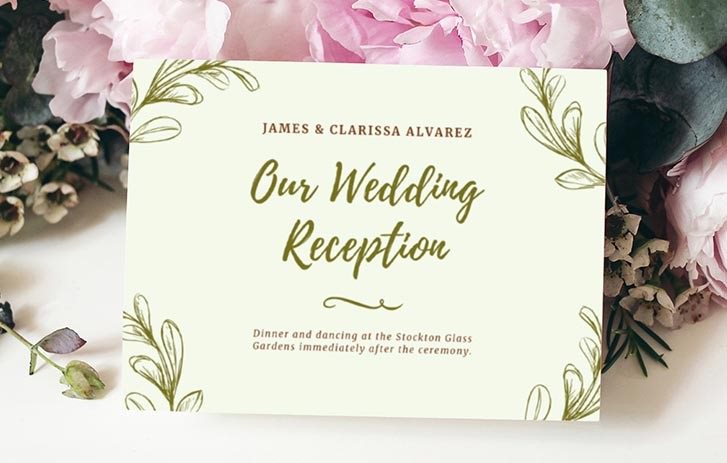Print quickly and easily in the self-service area at any FedEx Office location from email, USB, or the cloud.
How to Print & Go
Desplácese hacia abajo para obtener instrucciones en español
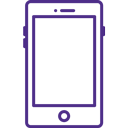
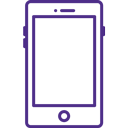
FedEx Office Print & Go email
The quickest way to print and go on your schedule and at convenient FedEx Office locations near you.
- Email your files to printandgo@fedex.com and receive a retrieval code.
- Go to the self-service area at a nearby FedEx Office.
- Select PRINT, use your code and follow the instructions.
Tip: Add printandgo@fedex.com to your address book, and you’ll be prepared to print and go in the future.
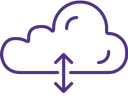
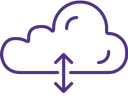
Cloud printing
Have your documents in the cloud? Then just head to the FedEx Office location of your choice.
- Find the self-serve area in the store.
- Select the cloud provider Microsoft OneDrive.
- Look up your files and print.


USB flash drive printing
Have a flash drive with your files on hand? Stop by and print in a snap.
- Find the self-serve area.
- Insert your USB flash drive.
- Find your file and select print.
Need more help? You can also work directly with a team member for full-service printing.
Cómo funciona Imprime y llévatelo


Correo electrónico de Imprime y llévatelo de FedEx Office
La forma más rápida de imprimir y llevar, según tu horario y en los locales de FedEx Office más cercanos.
- Envía tus archivos por correo electrónico a printandgo@fedex.com y recibe un código de recuperación.
- Dirígete al área de autoservicio de un local FedEx Office cercano.
- Selecciona IMPRIMIR, utiliza tu código y sigue las instrucciones.
Consejo: agrega printandgo@fedex.com a tu libreta de direcciones y estarás preparado si necesitas imprimir y llevar en el futuro.


Impresión en la nube
¿Tienes tus documentos en la nube? Entonces solo tienes que dirigirte a la ubicación de FedEx Office que elijas.
- Busca el área de autoservicio en la tienda.
- Selecciona el proveedor de la nube Microsoft OneDrive.
- Busca tus archivos e imprime.


Impresión en memoria USB
¿Tienes una memoria USB con tus archivos a mano? Pasa por aquí e imprime en un abrir y cerrar de ojos.
- Busca el área de autoservicio.
- Introduce tu memoria USB.
- Busca tu archivo y selecciona imprimir.
Necesitas más ayuda? También puede trabajar directamente con un miembro del equipo para una impresión de servicio completo.